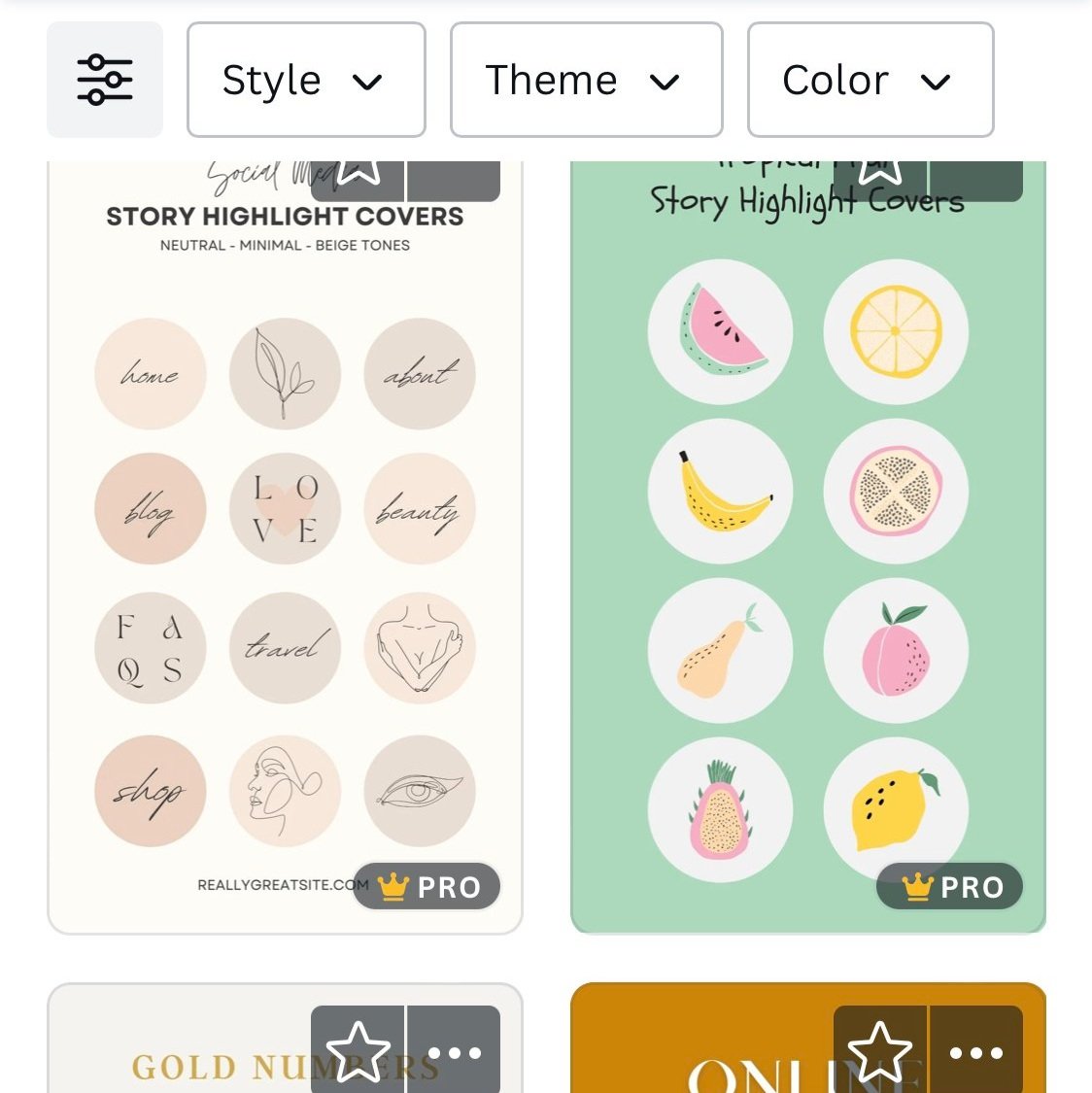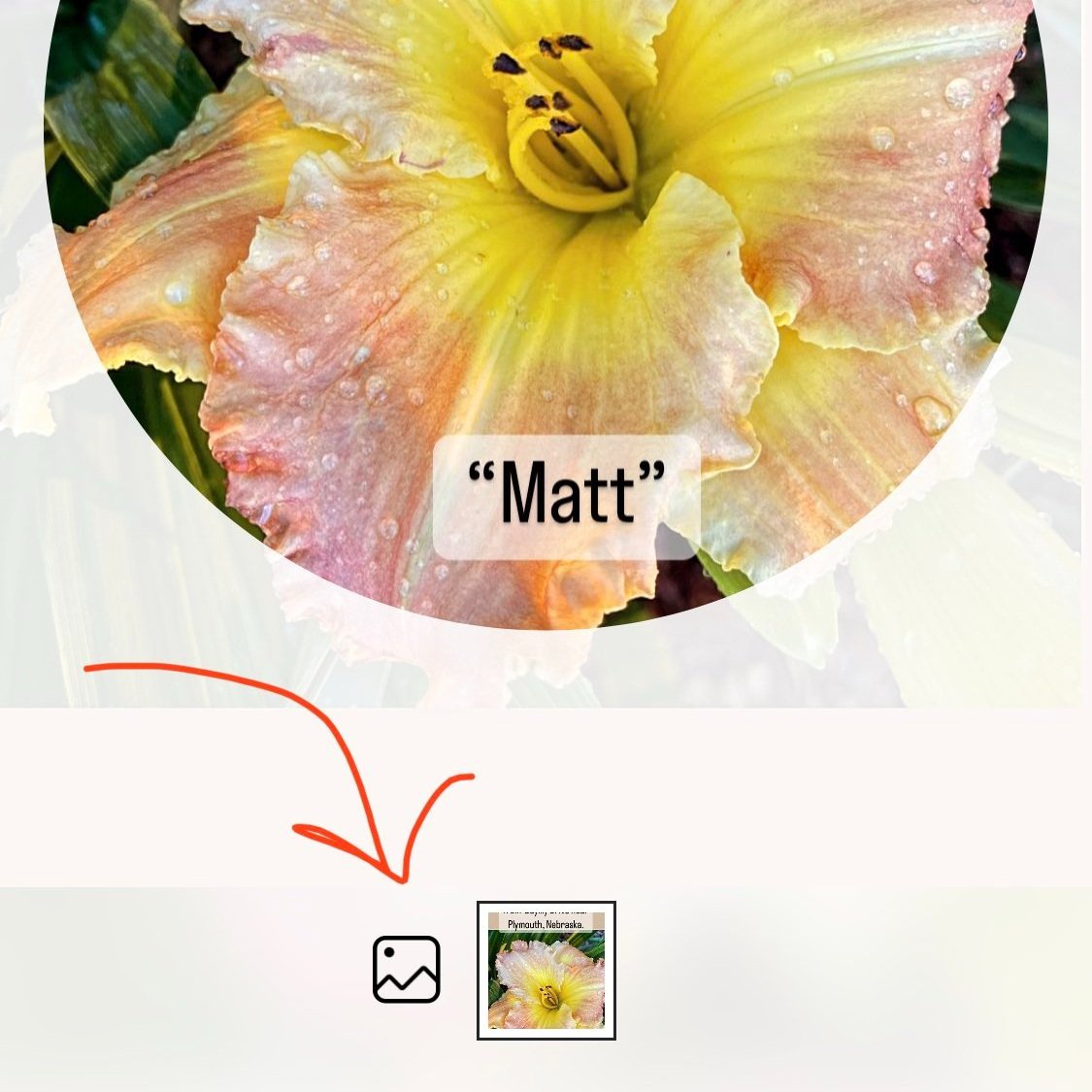Quick and Easy Instagram Story Highlight Covers
/First off, I want to let you know that I am not a social media guru, nor am I a blogging expert as you have probably ascertained, but I am on the platforms a lot and I just love to share what I learn. Yesterday, I did a complete audit of my Instagram highlights and deleted them all and started fresh.
The tool I used to create the covers is the Canva app. If you are on social media at all, you’ve probably heard of that app. Tip: If you use the web version of Canva, save your design and use the app when you are ready to save as photos to your phone to share to Instagram.
1. Go to Canva.com or use the app and do a search in templates for ‘Instagram Story Highlight Cover.’ You will find hundreds of designs that you can edit, download and use on Instagram. There are so many! It’s a rabbit hole activity for me, for sure, so I set a timer. That way I am less likely to overthink. Personally, I looked for a set that had similar colors to my profile photo.
If you are not familiar with the Canva app, it might take some time to figure it out. If you are, then you already know that you can edit those existing designs to your heart’s content. I am a novice when it comes to Canva, and when I get stuck, I reach out to one of my nieces who know the ins and outs!
Now you are ready to add the highlight covers that you saved from the Canva app to the photos on your phone to Instagram. There are actually 3 ways that I know of and depending on your phone, you may see something different. On my phone, I have to start by posting in my Instagram story. I’m going to show one way in this post, then I’ll give you some other options in another post.
3. Open up the Instagram app and choose to create a highlight from the row below your profile. It’ll be a circle with a + in it. This opens up your story archive.
2. Here is one of my edited designs from an existing set on Canva. I may play around with it more in the future, but it’ll work for now.
You can do so much in the Canva editor with the content that is already there. This one, for instance, I could have changed the colorway, font, word, or even turn the design around and feature different parts of it.
4. Choose one story post by tapping on the little circle in the upper right corner of a frame. It can be anything because I’ll show you how to edit that before you save.
5. You’ll see a screen with a circle and your story in the center. Click on Edit Cover. And if you know the name, you can name it now.
6. After clicking Edit Cover, you have the option to choose a photo from your phone.
And, since you already saved your designs as covers, you can change the story to one of your covers.
After that, you can find tune the placement of the cover in the circle and save. You are done! You can start saving from your story archive to your highlights, or create some new stories to save! Have fun!
A couple of other options you can play around with is to save each cover to your story, and create the highlight from that, and save it as a cover. Or, you could create a single all over screenshot right in your Instagram story, use the tools within Instagram to add text, emojis, or pictures and save those as highlights and edit as covers.
Do you like this quick tutorial? Is there a way I could make it easier or clearer, perhaps a video screen recording as I go through the steps? I really just play around with it until I figure it out, so going step by step is a challenge for me, so if I left something out, please comment below!
Have fun!
Anne
3 quick and easy ways to make Instagram Story highlight covers